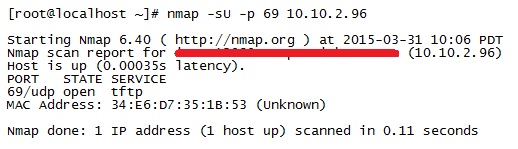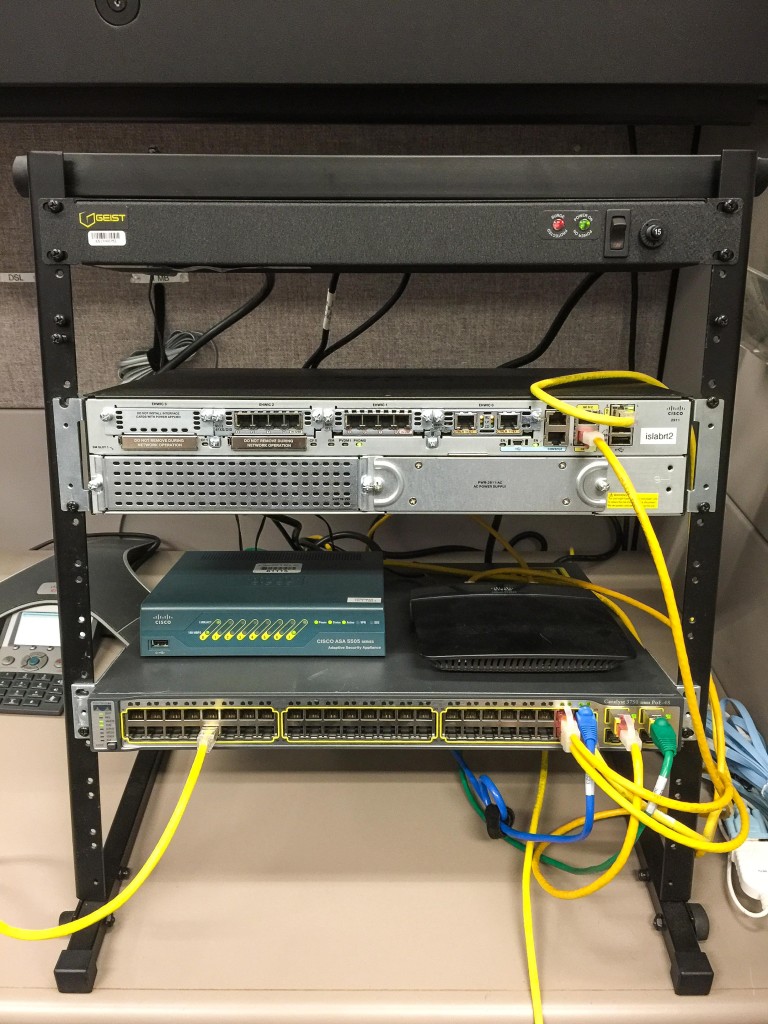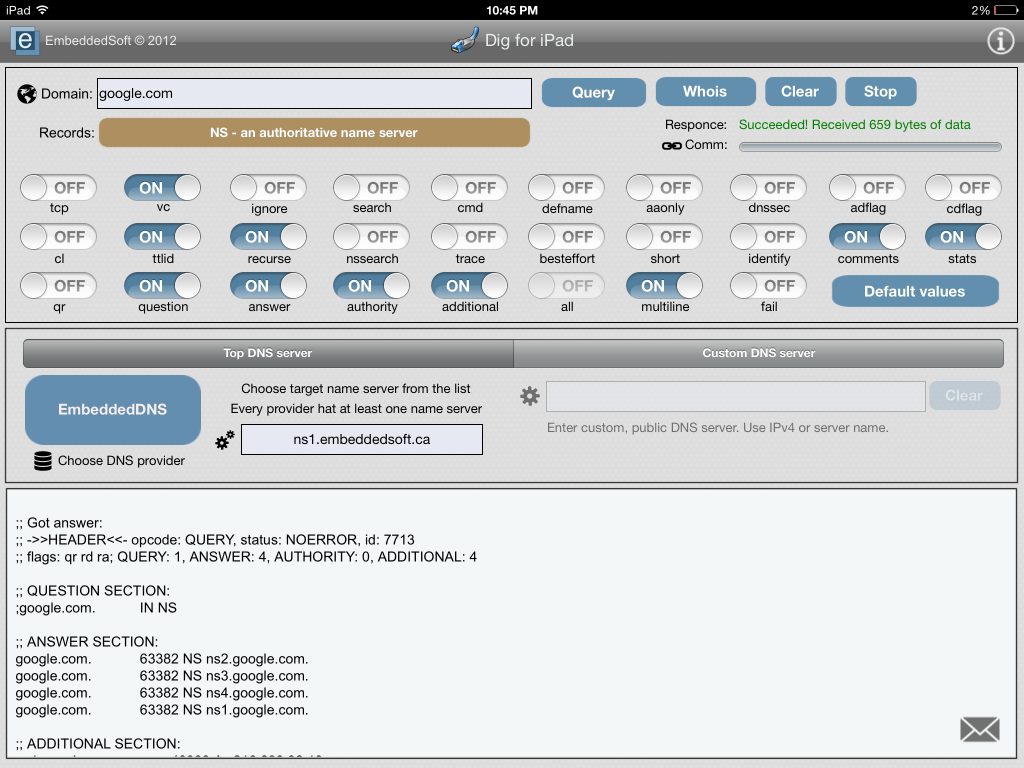As a network engineer, there are certain things that you must do, or face the consequences. Making backups of all your network devices on a regular basis is one of those things. Plus, monitoring your network for any configuration changes (whether authorized or not) is a good thing too. If you have a very small network you could keep track of all this manually, but if not, then you NEED a tool to take care of this. I would suggest using Kiwi Cattools (part of Solarwinds).
I’ve been using Cattools for many years, way back before Solarwinds acquired Kiwi. Cattools is very comprehensive…it can track configuration changes and alert you when they occur; it will perform regular backups and archiving of device configs; and you can use it to push changes out to your devices saving you lots of time (nothing like changing all your NTP server settings to over 100 devices in just a few minutes!!!).
If you recall from my post yesterday on securing SNMP, that configuration change triggered an email alert from Cattools last night letting me know that a change occurred on the switch, and showing me what the change was. The email had an attachment in HTML format that you can review in your web browser, and it shows the before and after configuration, high-lighting the changes…
Entries in GREEN show additions, RED is changes, and BLUE is deletions. This is very cool stuff people!! Plus, the price is very reasonable. (Note…in case you are wondering, I do not get anything from Solarwinds for recommending their products. Unfortunately.)
So, for your peace of mind, get Cattools (or similar product) for your network. You will be glad you did!