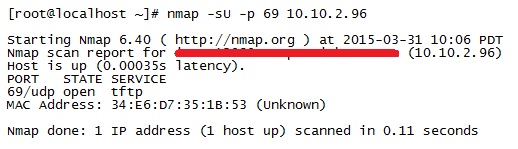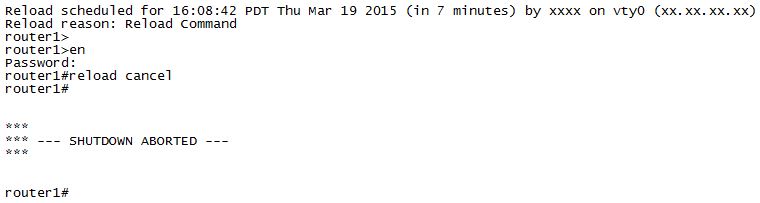Every network engineer needs a TFTP server utility on your laptop to manage firmware upgrades and configuration files. I’ve been using the free Solarwinds TFTP server for years, and it has worked great!! Highly recommended.
Recently, I just got a new laptop at work, an awesome Dell Precision with a fast SSD drive and 32 Gigs of RAM. The system just SCREAMS, and you should see how good VMware Workstation runs….I can have a bunch of Linux systems all running at the same time!! Anyway, after installing the TFTP server, it would not work. First time I have ever had a problem. I checked both McAfee and Windows Firewall, and they were not the problem. So…what to do?
I accessed one of my CentOS Linux systems running within VMware, and had it do an NMAP scan on UDP port 69, which is what TFTP runs on by default…
Say what?? This shows port 69 is already in use (OPEN), and this is before I started up the TFTP server. Hmmmm. So I opened up a DOS prompt (with Admin privileges) and ran “netstat -anb” to see what was already using UDP port 69…
Interesting…Solarwinds was already up and running…it must have installed itself as a service, and started up automatically upon system boot. But, it must not be binding properly or it would be working.
My fix: I don’t want TFTP running all the time anyway, so I went into Windows Services and stopped the TFTP process, and reconfigured it as just a manual startup. Now, when I want to run TFTP, I just go to the Programs menu and run it from there. Plus, it is binding correctly now and works just fine.
An interesting problem which only took a few minutes to solve…but it’s these kinds of things that adds an enjoyable “spice” to the day!